How To Use Proxies With Roblox
How To Use Proxies With Roblox
For Windows:
You are then given two options to choose from: Automatic proxy setup or Manual proxy setup. If you want windows to automatically detect your proxy settings, choose the first option. Choose the second option if you want to utilize a specific ip address and port number.
If you chose the first option, then:
- Turn on Automatically detect Settings
- Turn on Use setup script
- Enter the script address
- Click Save
If you chose the second option, then:
- Turn on Use a proxy server
- Input both server address and port number
- If you have any addresses you would like to visit without a proxy, enter them here
- Turn on Don’t use the proxy server for local addresses check box if you want to access a local server without a proxy
- Click Save
For Mac.
To start configuring your proxy settings in MacOS, simply:
Step 1. Click on the Apple Icon.
Step 2. On the drop down menu, click on “System Preferences”.
Note: Make sure to connect to your wi-fi first.
Step 5. Click on “Proxies”
This should then redirect you to MacOS proxy settings. MacOS is more straightforward compared to windows. You only have one option which is to manually configure your proxy server.
Here are the steps to follow:
- Select which proxy IP protocol you want to configure. This depends on which protocols your proxy service provider offers.
- Turn on Secure Web Proxy
- Input the Proxy Server Address and Port Number
- Click OK to save the configurations
Note: You may be prompted for your Mac user password to save your settings.
For Mobile:
To set up a Roblox proxy server for your mobile device, simply change your phone’s proxy settings. The Roblox mobile app will automatically copy your phone’s proxy settings whenever you use it. This is applicable for both Android and iOS. Here’s a thorough guide for Android and another one for iPhone.
Congratulations! You have now finished configuring a Roblox proxy server. Note that the first time you visit it, there will be a pop up asking for your login credentials.




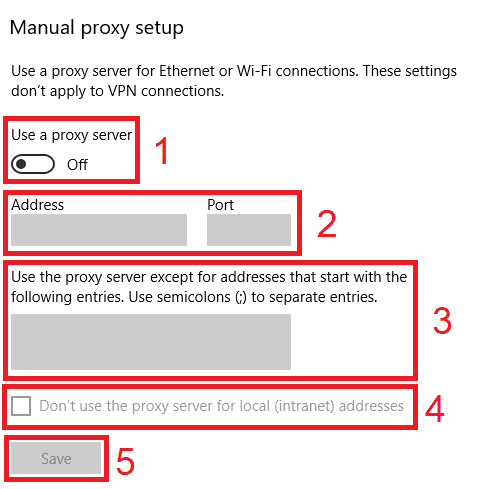




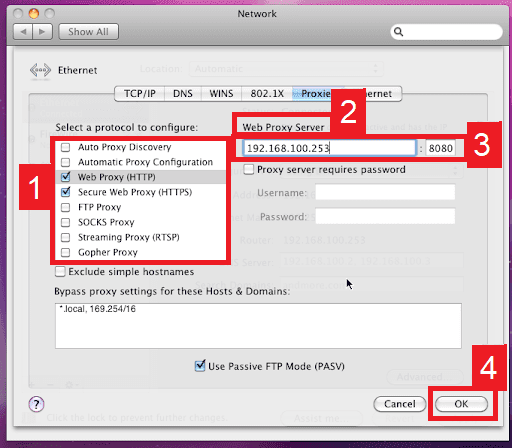
No comments:
Post a Comment